Integration with LearnWorlds LMS
Integration with LearnWorlds LMS
-
LearnWorlds is a dynamic Learning Management System designed to help educators, businesses, and entrepreneurs create, sell, and deliver engaging online courses. The platform stands out with its user-friendly interface and robust features that cater to a wide range of educational needs.
Key features of LearnWorlds include:
1. Interactive Video Player: Enhance learning with interactive elements such as quizzes, transcripts, and notes directly within videos.
2. Customizable Course Builder: Easily create and customize courses with a drag-and-drop interface, allowing for a tailored learning experience.
3. Built-in Community: Foster engagement and collaboration with a built-in social network where learners can interact and share knowledge.
4. Advanced Analytics: Track student progress and gain insights into course performance with detailed analytics and reporting tools.
5. E-commerce Integration: Seamlessly sell courses with integrated payment gateways and marketing tools to maximize revenue.
The main idea behind LearnWorlds is to provide a comprehensive and flexible platform that empowers educators to deliver high-quality online learning experiences. Whether you're an individual instructor or a large organization, LearnWorlds offers the tools and support needed to create, manage, and grow successful online courses.
ProctorEdu Can Cover all Your Needs
Exclusive exam integrity features of proctoring software have been proven to be helpful at any type of the Corporate Online Assessment or Higher Education Exams.
- Exams Anywhere, AnytimeObtainable at any time with no scheduling. Thus, both educators and students can manage their time schedules more efficiently.
- Zero Stress ProctoringSupport is dedicated to help you through integration process, paying extra attention to data security and smooth scenarios.
- Available WorldwideProctorEdu supports Spanish, French, Arabic, Dutch, Greek, Turkish, Chinese, Portuguese, Latvian and Hebrew with more languages being added regularly.
- Scalability99.95% of sessions with no downtime. Automated Proctoring allows us to accommodate your institution's requirements, irrespective of its size or where it is based.
What makes ProctorEdu unique
1. How it works
The general principle of integration is to insert an “Embed Code” widget into the first question of the test, which allows you to place the proctoring code within it. As a result, a proctoring session starts from the question where this widget with code was added. A proctoring session termination is implemented in the “Ending screen” section.
In the code you can enter the name of the template used for this test, this option allows you to use different templates for diverse tests.
In the course settings you must disable the ability to view the correct answers after passing the test. If necessary, you can add a “Retake” button if you want to give this opportunity to students. In this case, you need to change the template settings by adding the number of attempts to retake the test. It is also necessary to limit the number of attempts to pass the test in the LMS itself.
2. Setting up course elements
Please note that the proctoring session starts from the first question in the test. Since the proctoring session starts after a question is uploaded, the question may remain visible to the student for a short while.
Then you should go to the question editing panel.
<script>
(function () {
const SERVER_URL = 'https://your-proctoring-server';
const w = window;
const el = w.document.createElement('script');
el.setAttribute('type', 'text/javascript');
el.setAttribute('src', `${SERVER_URL}/sdk/supervisor.js`);
el.addEventListener('load', function () {
const url = document.URL;
const startIndex = url.indexOf('qid=') + 'courseid='.length;
const courseID = url.substring(startIndex);
function cleanString(text) {
const cleanString = text.replace(/[ .]/g, '');
return cleanString;
}
w.supervisor = new w.Supervisor({ url: SERVER_URL });
w.supervisor.init({
provider: 'learnwords',
username: me.id,
nickname: me.username,
subject: document.title,
identifier: cleanString(courseID + me.id + document.title),
tags: me.email,
template: 'default'
}).then(function () {
return w.supervisor.start();
}).catch(function (err) {
alert(err.toString());
w.top.location.href = '/';
});
});
w.document.head.appendChild(el);
})();
</script>
<script>
supervisor.stop()
.then(function () {
// log out the session
return supervisor.logout();
})
</script>
| |
|