Integration with Moodle LMS
Moodle is a widely-respected open-source Learning Management System (LMS) designed to support educators, administrators, and learners in creating, managing, and participating in enriching online learning environments.
With a robust suite of features and extensive customization capabilities, Moodle is trusted by institutions and organizations worldwide to deliver effective and engaging e-learning experiences.
With a robust suite of features and extensive customization capabilities, Moodle is trusted by institutions and organizations worldwide to deliver effective and engaging e-learning experiences.
How to integrate ProctorEdu with Moodle LMS
Few Simple Steps To Enable ProctorEdu in Moodle LMS
- Step 1: Setting up the external tool allows the LMS to interact with the proctoring system.
- Step 2: Creating the test and getting the link sets the foundation needed for proctoring configuration.
- Step 3: Integrating and configuring parameters link the test with the proctoring system and set the testing conditions.
- Final Step: Final steps control access to the test, ensuring it's taken only under proctoring conditions
ProctorEdu Can Cover all Your Needs
Exclusive exam integrity features of proctoring software have been proven to be helpful at any type of the Corporate Online Assessment or Higher Education Exams.
- Exams Anywhere, AnytimeObtainable at any time with no scheduling. Thus, both educators and students can manage their time schedules more efficiently.
- Zero Stress ProctoringSupport is dedicated to help you through integration process, paying extra attention to data security and smooth scenarios.
- Available WorldwideProctorEdu supports Spanish, French, Arabic, Dutch, Greek, Turkish, Chinese, Portuguese, Latvian and Hebrew with more languages being added regularly.
- Scalability99.95% of sessions with no downtime. Automated Proctoring allows us to accommodate your institution's requirements, irrespective of its size or where it is based.
What makes ProctorEdu unique
Online proctoring service with user-experience in mind.
Customized Experience
With both AI and live proctoring options we align to specific needs of Higher Education and Corporate domains.
Zero Stress
One of our KPIs is the passing rate, which reflects our ongoing efforts to increase the percentage of individuals who take a proctored test without encountering any critical issues. The last time we checked, we achieved an impressive passing rate of 99%.
AI tools detection
To prevent the use of AI extensions such as ChatGPT during online exams, ProctorEdu provides an assortment of proctoring tools.
Scalability
99.95% of sessions with no downtime. Automated Proctoring allows us to accommodate your institution's requirements, irrespective of its size or where it is based.
Security Matters
Proctor Edu handles data so that neither we nor anyone else can use it to harm the interests and rights of the end-users, such as the right to privacy.
Single Sign On
Allows a user to enter a login credentials one time on a single page to access system. Keeping even more data fully secure.
Integration Guide Extract ProctorEdu Setup Steps
1. Set Up External Tool
- Process: Navigate to "Administration" → "Plugins" → "External Tool" and manually configure the proctoring settings by providing the URL and access keys.
- Input: Enter the URL of the proctoring system and access keys provided by your proctoring provider.
- Comment: This setup will enable the LMS to interact with your proctoring system.
2. Set Up Test Element
- Process: Create a test element within your course.
- Input: Configure test parameters such as name, time of the exam, and questions.
- Comment: This test element will be used in conjunction with proctoring.
3. Obtain the Test Element Link
- Process: Copy the link of the created test.
- Comment: This link will be necessary for configuring the proctoring element.
4. Add Proctoring Element
- Process: In the course editing mode, add the proctoring element.
- Input: Provide the name and description for the proctoring element.
- Comment: This element will integrate the test with the proctoring system.
5. Configure Proctoring Element
- Process: Specify the proctoring parameters for the test element.
- Input: Enter the previously copied test link, and set parameters of the proctoring conditions.
- Comment: These parameters will govern the proctoring behavior for the specific test.
6. Hide Test Element
- Process: Hide the test from students until the proctoring session begins.
- Comment: This will prevent students from accessing the test outside of the proctoring session.
7. Restrict Access to Test Element
- Process: Set access restrictions for the test.
- Input: Specify access conditions - the requirement to undergo proctoring.
- Comment: Restrictions ensure that the test is taken only under proctoring conditions.
| |
|