Integration with Open edX LMS
Open edX is an open-source learning management system (LMS) that powers some of the world's most innovative and successful online learning platforms. Developed by edX, a nonprofit organization founded by Harvard University and MIT, Open edX provides a robust and flexible framework for delivering high-quality educational content to learners worldwide.
The platform is designed to support a wide range of educational needs, from massive open online courses (MOOCs) to corporate training programs and university courses. Open edX offers a comprehensive suite of tools for course creation, content delivery, assessment, and analytics, enabling educators to create engaging and effective learning experiences.
One of the key strengths of Open edX is its modular architecture, which allows for extensive customization and integration with other educational technologies. This flexibility makes it an ideal choice for institutions and organizations looking to tailor their online learning environments to meet specific needs and goals.
ProctorEdu Can Cover all Your Needs
Exclusive exam integrity features of proctoring software have been proven to be helpful at any type of the Corporate Online Assessment or Higher Education Exams.
- Exams Anywhere, AnytimeObtainable at any time with no scheduling. Thus, both educators and students can manage their time schedules more efficiently.
- Zero Stress ProctoringSupport is dedicated to help you through integration process, paying extra attention to data security and smooth scenarios.
- Available WorldwideProctorEdu supports Spanish, French, Arabic, Dutch, Greek, Turkish, Chinese, Portuguese, Latvian and Hebrew with more languages being added regularly.
- Scalability99.95% of sessions with no downtime. Automated Proctoring allows us to accommodate your institution's requirements, irrespective of its size or where it is based.
What makes ProctorEdu unique
1. Setting up Open edX
- Install a valid SSL certificate for HTTPS.
- Use Let's Encrypt for a free certificate.
- Verify the certificate using SSLChecker.com.
- Ensure Content-Security-Policy and X-Frame-Options headers are correctly configured.
- For Chrome 80+, add "SameSite=None" and "Secure" to cross-domain cookies.
2. Proctoring Setup for a Course
- Enable LTI tools in Open edX Studio.
- Add "lti_consumer" to "Advanced Module List" in settings.
- Specify LTI keys in "LTI Passports" field.
- Format: ["your_lti_id:client_key:client_secret"].
- Add a new page under "Content" → "Pages".
- Insert proctoring SDK code: <script src="https://demo.proctoring.app/sdk/supervisor.js" data-supervisor="start"></script>.
- Save the direct link to the page.
- Add a new LTI Consumer element.
- Fill in LTI Version, LTI ID, LTI URL, Custom Parameters, LTI Launch Target, and Scored fields.
- Publish changes.
- Enable "Subsection Prerequisites" in settings.
- Place the proctoring element before the test item.
- Set prerequisites in the test item settings.
- Users will see a button to start the proctoring session.
- Students enter the proctoring session, instructors access the proctor's interface.
| |
|